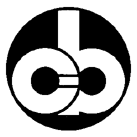 |
SOCIETÀ COOPERATIVA
BILANCIAI
|

Terminal D410
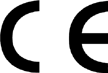
Advanced user manual
|
Code 813717
|
EDITION 30 May 2001
|
Index
10.1 Symbols used
10.2 Strings
10.2.1 Cb (or Bilanciai) string
10.2.2 Extended string
10.2.3 Extraction string
10.2.4 Visual string
10.2.5 Idea string
10.2.6 Cma
10.2.7 On request with address
10.2.8 Customized string
10.3.1 ACK-NAK protocol
10.3.2 Cyclic protocol
10.3.3 On request protocol
10.4.2 Reply to a correct command
10.4.5 Request for gross weight
10.4.6 Request for net weight
10.4.7 Request transmission of tare
10.4.10 Scale zeroing
10.4.11 Tare acquisition
10.4.12 Tare entering
10.4.13 Cancellation of an entered tare
10.4.20 Print request
10.4.21 Read last weight acquired
10.4.22 Cancel last acquired weight
10.4.23 Request division value
10.4.27 Lock keypad and display
10.4.28 Unlock keypad and display
10.4.29 Lock keypad
10.4.30 Unlock keypad
10.4.31 Remote commands with checksum
10.4.32 Remote commands with addressing
10.5.1 How to set a single output
10.5.3 How to test a single output
10.5.4 How to test a single input
10.5.5 How to test all the outputs
10.5.7 How to test all the inputs
10.6.1 Request for cell points
10.6.2 Request for cell temperature
10.6.4 Request for power supply
10.6.8 Request for cell status
10.7.1 Operation
11.
PERSONALIZATION
11.1 Foreword
11.3 Language
11.4 Setup menu
11.4.1 Conditioned menu
11.4.2 Entering numeric data
11.4.3 Entering alphanumeric data
11.4.4 Validating input data
11.6.6 Setup Menu/Scale/Test
11.6.19 List of modifiable messages
11.7 Test procedures
11.7.1 Terminal Tests/Serial Ports
11.7.3 Terminal Tests/Keypad
11.7.6 Terminal Tests/Battery
11.8 Repeater scale
9.
FOREWORD TO THE ADVANCED USER MANUAL
This manual describes the procedures for terminal personalization in order to adapt it to the specific weighing system in which it is installed.
It contains the software commands used to interface the terminal with a PC, PLC and host computers in general.
|
|
|
|
The personalization operations described herein do not in any way influence weighing functions but, unless correctly performed, they may compromise the operation of the system as a whole.
The operations described in this section of the manual should only be entrusted to qualified technicians with specialised experience in this field.
|
|
10.
PROGRAMMING OF SERIAL LINE COMMUNICATION
10.1 Symbols used
The following conventions are used to denote the characters used in serial line communication.
 |
Normal characters are indicated with their usual symbols.
|
|
 |
Control characters appear in brackets and are written in uppercase.
For example:
<CR> indicates the carriage return character.
<SP> indicates the space character.
|
|
 |
Where necessary, the hexadecimal value of the character is given in numbers and uppercase letters.
For example: <CR>(0DH) o $(24H).
|
|
 |
Variables are written in lower case between brackets.
For example:
<um>= unit of measurement.
This may assume the following values:
kg = kilogrammes
<SP>g = grammes
lb = pounds
<SP>t = tonnes
|
|
 |
Numeric fields are indicated with n and y, and may include initial spaces, a decimal point and a minus sign.
|
10.2 Strings
The terminal has two serial output ports which may be used for the connection of external devices, such as printers, personal computers, PLCs, etc..
The user can choose the type of transmission protocol to be used from among those already present on the terminal.
The user may also personalize the serial transmission parameters using the specific menu (see
par. 11.6.14
).
10.2.1 Cb (or Bilanciai) string
|
1st character
|
$(24H)
|
start string character
|
|
2nd character
|
<s>
|
s=stability
s=0 weight stable
s=1 weight not stable
s=3 weight not valid (negative or overload)
|
|
3rd-7th character
|
|
net weight
if the weight consists of more than 5 digits, the least significant digits will not be transmitted;
|
|
8th character
|
<CR>(ODH)
|
end string character
|
The following protocols are available: Cyclic (see
par. 10.3.2
),
On request (see
par. 10.3.3
),
ACK-NAK (see
par. 10.3.1
).
10.2.2 Extended string
|
1st character
|
$(24H)
|
start string character
|
|
2nd-10th character
|
|
net weight with sign and decimal point (if present)
|
|
11th character
|
<SP>(20H)
|
space
|
|
12th-20th character
|
|
tare with sign and decimal point (if present)
|
|
21st character
|
<SP>(20H)
|
space
|
|
22nd-23rd character
|
<um>
|
Unit of measurement
|
|
24th character
|
<SP>(20H)
|
space
|
|
25th character
|
<s1>
|
scale status
|
|
26th character
|
<s2>
|
scale status
|
|
27th character
|
<s3>
|
scale status
|
|
28th character
|
<s4>
|
scale status
|
|
29th character
|
<CR>(0DH)
|
|
|
30th character
|
<LF>(0AH)
|
|
The characters <s1>, <s2>, <s3>, <s4> are ASCII characters that must be interpreted as hexadecimal values.
Each character represents 4 bits of different significance; for example, the incoming ASCII character "A" must be interpreted as the hexadecimal digit "A";
|
1
|
0
|
1
|
0
|
|
bit3
|
bit2
|
bit1
|
bit0
|
When a bit assumes the value "1" the corresponding signal is "true"; the significance of the signals is as follows:
|
<s1>
|
bit 0
|
minimum weighment signal
|
|
bit 1
|
tare locked signal
|
|
|
bit 2
|
tare preset(1)/self-weighed (0) entered signal
|
|
|
bit 3
|
centre zero signal
|
|
|
<s2>
|
bit 0
|
LSB weighing extension signal (ME only)
|
|
bit 1
|
weight stable signal
|
|
|
bit 2
|
overload signal
|
|
|
bit 3
|
MSB weighing extension signal (ME only)
|
|
|
<s3>
|
bit 0
|
tare entered signal
|
|
bit 1
|
tare locked cancelled signal (ME only)
|
|
|
bit 2
|
weight not valid
|
|
|
bit 3
|
printing in progress
|
|
|
<s4>
|
bit 0
|
approved instrument
|
|
bit 1
|
converter fault
|
|
|
bit 2
|
scale configuration parameters error
|
|
|
bit 3
|
not utilised
|
The following protocols are available: Cyclic (see
par. 10.3.2
),
On request (see
par. 10.3.3
),
ACK-NAK (see
par. 10.3.1
),
Remote commands (see
par. 10.4
).
10.2.3 Extraction string
In the case of loading or unloading extraction operation, the net weight and tare (2nd to 10th characters and 12th to 20th characters in the Extended string) are replaced respectively by the extracted weight and gross weight characters.
|
1st character
|
$(24H)
|
start string character
|
|
2nd-10th character
|
0(30H)
|
extracted weight with sign and decimal point (if present)
|
|
11th character
|
<SP>(20H)
|
space
|
|
12th-20th character
|
|
gross weight with sign and decimal point (if present)
|
|
21st character
|
<SP>(20H)
|
space
|
|
22nd-23rd character
|
<um>
|
Unit of measurement
|
|
24th character
|
<SP>(20H)
|
space
|
|
25th character
|
<s1>
|
scale status (see note)
|
|
26th character
|
<s2>
|
scale status (see note)
|
|
27th character
|
<s3>
|
scale status (see note)
|
|
28th character
|
<s4>
|
scale status (see note)
|
|
29th character
|
<CR>(0DH)
|
|
|
30th character
|
<LF>(0AH)
|
|
10.2.4 Visual string
|
1st character
|
$(24H)
|
start string character
|
|
2nd character
|
0(30H)
|
fixed zero character
|
|
3rd character
|
<s>
|
s=stability
s=0 weight stable
s=1 weight not stable
s=3 weight not valid (negative or overload)
|
|
4th-8th character
|
|
net weight with sign;
if the weight consists of more than 5 digits, the least significant digits will not be transmitted;
if the value includes a decimal point, the length of the string will be increased by 1 character
|
|
9th character
|
<CR>(0DH)
|
end string character
|
10.2.5 Idea string
|
1st character
|
<cis>
|
cis=@(40H)
Start string character on pressing
cis=$(24H)
Start string character in other cases
|
|
2nd character
|
<s>
|
s=stability
s=0 weight stable
s=1 weight not stable
s=3 weight not valid (negative or overload)
|
|
3rd-7th character
|
|
net weight
if the weight consists of more than 5 digits, the least significant digits will not be transmitted;
|
|
8th character
|
<CR>(ODH)
|
end string character
|
10.2.6 Cma
Reserved string, not to be used.
Further information supplied on ordering.
10.2.7 On request with address
Selecting this option disables the transmission of cyclic strings.
Uses remote commands followed by terminal identification number (see
par. 10.4.32
).
10.2.8 Customized string
The string format may be customized using the program "Dialogic".
For further information contact the Manufacturer.
10.3 Protocols for cyclic strings
10.3.1 ACK-NAK protocol
The string is only sent on request of the user via the request transmission key  or from an external input (see
par. 11.6.15
).
After transmission of the weight, the terminal behaves as follows:
or from an external input (see
par. 11.6.15
).
After transmission of the weight, the terminal behaves as follows:
 |
if it receives the "ACK" character (06H) , it awaits a new transmission request;
|
|
 |
if it receives the "NAK" character (15H), it sends the string again because the previous transmission was not completed successfully;
|
|
 |
if it receives three "NAK" characters in succession, the terminal displays the "NO ACK" message (transmission error).
|
10.3.2 Cyclic protocol
The selected string (see
par. 10.2
) is transmitted cyclically at a rate of 3 times per second.
10.3.3 On request protocol
The selected string is transmitted:
 |
either on pressing the request transmission key
|
|
 |
or on the activation of an input (see
par. 11.6.15
).
|
10.4 Remote commands protocol
There are a number of serial line commands with which various operations can be commanded from a remote device (PC, PLC etc.).
|
|
|
|
Remote commands are only enabled if the extended string format was selected during terminal configuration (see
par. 10.2.2
).
|
|
|
|
|
|
Remote commands are not executed if cyclic serial transmission is in progress; in this case cyclic transmission must be suspended with the command "EX<CR>" before giving any other remote commands.
|
|
|
|
|
|
Insert a delay of a few ms between the reply to a command and the next command.
|
|
10.4.1 Reply to an incorrect command
??<CR><LF>
This reply string is sent:
 |
if the command syntax is incorrect;
|
|
 |
if the command cannot be executed.
|
10.4.2 Reply to a correct command
In the case of the command being accepted, if the command requests the transmission of information, the reply will consist of the transmission of the requested data item; in other cases the reply will consist of the following string:
OK<CR><LF>
10.4.3 Suspension of cyclic transmission
This command is not available with the RS485 protocol, in which transmission is on request only
EX<CR>
10.4.4 Resumption of cyclic transmission
This command is not available with the RS485 protocol, in which transmission is on request only
SX<CR>
10.4.5 Request for gross weight
XB<CR>
The terminal responds with the following string:
n<SP><um><SP>B<CR><LF>
10.4.6 Request for net weight
XN<CR>
The terminal responds with the following string:
n<SP><um><SP>NT<CR><LF>
10.4.7 Request transmission of tare
XT<CR>
The terminal responds with the following string:
n<SP><um><SP>TE<CR><LF>
if the tare has been entered manually;
n<SP><um><SP>TR<CR><LF>
if the tare has been acquired.
10.4.8 Request transmission of scale status
XZ<CR>
The terminal responds with the following string:
<s1><s2><s3><s4><CR><LF>
The characters s1, s2, s3 and s4 are ASCII characters which must be interpreted as hexadecimal values.
Each character represents 4 bits of different significance; for example, the incoming ASCII character "A" must be interpreted as the hexadecimal digit "A";
|
1
|
0
|
1
|
0
|
|
bit3
|
bit2
|
bit1
|
bit0
|
When a bit assumes the value "1" the corresponding signal is "true"; the significance of the signals is as follows:
|
<s1>
|
bit 0
|
minimum weighment signal
|
|
bit 1
|
tare locked signal
|
|
|
bit 2
|
tare preset(1)/self-weighed (0) entered signal
|
|
|
bit 3
|
centre zero signal
|
|
|
<s2>
|
bit 0
|
LSB weighing extension signal (ME only)
|
|
bit 1
|
weight stable signal
|
|
|
bit 2
|
overload signal
|
|
|
bit 3
|
MSB weighing extension signal (ME only)
|
|
|
<s3>
|
bit 0
|
tare entered signal
|
|
bit 1
|
tare locked cancelled signal (ME only)
|
|
|
bit 2
|
weight not valid
|
|
|
bit 3
|
printing in progress
|
|
|
<s4>
|
bit 0
|
approved instrument
|
|
bit 1
|
converter fault
|
|
|
bit 2
|
scale configuration parameters error
|
|
|
bit 3
|
not utilised
|
10.4.9 Request transmission of scale status (version EV2001)
XS<CR>
In the case of a positive reply, the terminal responds with the following string:
<s1><s2><CR><LF>
The characters s1 and s2 are ASCII characters that must be interpreted as hexadecimal values.
The bits indicate the scale status as follows.
|
<s1>
|
bit 0
|
in range
|
|
bit 1
|
weight stable
|
|
|
bit 2
|
centre zero
|
|
|
bit 3
|
displayed net weight
|
|
|
<s2>
|
bit 0
|
not utilised
|
|
bit 1
|
not utilised
|
|
|
bit 2
|
not utilised
|
|
|
bit 3
|
print request: the print key has been pressed or input n° 3 is activated.
|
10.4.10 Scale zeroing
AZ<CR>
10.4.11 Tare acquisition
AT<CR>
10.4.12 Tare entering
nAT<CR>
The command AT must be preceded by a weight expressed in a maximum of 7 characters comprising the decimal point, if present.
10.4.13 Cancellation of an entered tare
CT<CR>
This command cancels any tare value in memory.
10.4.14 Request transmission of general data table
ND<CR>
The terminal responds to this command with a sequence of strings terminating in <CR><LF> each containing the number of the data item and its description; the following is an example data table:
|
1
|
Date
|
|
|
2
|
Time
|
|
|
3
|
Extracted
|
|
|
4
|
Gross
|
|
|
5
|
Tare
|
|
|
6
|
Net
|
|
|
7
|
Status
|
10.4.15 Request for general data item "n"
Xln<CR>
With this command it is possible to read the current value of any of the general data.
10.4.16 Request to enter the value "y" in the general data item "n"
yXln<CR>
where "y" is the value you wish to assign to the data item "n".
Obviously the value to be entered must conform to the format of the data item.
Values for some of the general data cannot be entered (e.g. gross weight, net weight, scale status, etc).
10.4.17 Request for transmission of the net weight and the scale status
Xn<CR>
N.B.: the command sent is comprised of an uppercase X and lowercase n (not to be confused with generic significance assigned to the lowercase n described in
par. 10.1
).
In the case of a positive reply, the terminal responds with the following string:
n<SP><um><SP><s1><s2><s3><s4><CR><LF>
The characters s1, s2, s3 and s4 are ASCII characters the meaning of which is explained in
par. 10.4.8
.
10.4.18 Request for transmission of net weight and scale status with 6 bytes
YS<CR>
When the command is received, the terminal replies with the following string:
n<SP><um><SP><s1><s2><s3><s4><s5><s6><CR><LF>
The meaning of the <s1>, <s2>, <s3> and <s4> bits is described in
par. 10.4.8
.
The meaning of the <s5> and <s6> bits is as follows:
|
<s5>
|
bit 0
|
not utilised
|
|
bit 1
|
not utilised
|
|
|
bit 2
|
battery low indication
|
|
|
bit 3
|
Print made, weight acquired
|
|
|
<s6>
|
bit 0
|
tare changed
|
|
bit 1
|
not utilised
|
|
|
bit 2
|
not utilised
|
|
|
bit 3
|
not utilised
|
The bit2 of <s5> is zero-set immediately after the 6 byte status transmission.
The bit3 of <s5> is zero-set immediately after the CP remote command has been received (
par. 10.4.22
).
You can read the last weight acquired by means of the PA command (
par. 10.4.21
).
The bit0 of <s6> is zero-set after the response has been transmitted to remote command XT (
par. 10.4.7
) or YT (
par. 10.4.19
).
Remember that in multi-expansion terminals, the tare is rounded off to the extension change but the changed tare bit is not altered (the operator must ask for the tare whenever the extension changes; this change can be checked through bit0 and bit3 of <s2>).
10.4.19 Request for transmission of the net weight, tare and scale status with 6 bytes
YT<CR>
When the command is received, the terminal replies with the following string:
n<SP><um>y<SP><um><SP><s1><s2><s3><s4><s5><s6><CR><LF>
where:
n = net weight
y = tare
The meaning of the <s1>, <s2>, <s3>, <s4>, <s5> and <s6> bits has been described previously (
par. 10.4.18
and
par. 10.4.8
).
10.4.20 Print request
PR<CR>
Any "printing not performed" message will be signalled only on the display.
10.4.21 Read last weight acquired
PA<CR>
The terminal responds by sending the last net weight to be acquired by pressing the print key or in response to the remote command PR; the reply string is as follows:
n<SP><um><SP>PA<CR><LF>
10.4.22 Cancel last acquired weight
CP<CR>
10.4.23 Request division value
Xe<CR>
The terminal responds with the string:
e= n<SP><um><CR><LF>
10.4.24 Request for net weight in high resolution
YN<CR>
The reply string is:
n<SP>y<SP><um><SP><s1><s2><s3><s4><CR><LF>
n= net weight
y= net weight in high resolution
s1,s2,s3,s4=see STATUS in extended string (
par. 10.2.2
).
10.4.25 Request for maximum capacity value
XM<CR>
The reply string is:
Max= n<SP><um><CR><LF>
10.4.26 Request for net weight without unit of measurement
YP<CR>
The reply string is:
n<CR><LF>
where:
n= significant digits of weight only
This string does not include the unit of measurement and insignificant leading zeroes are not transmitted.
10.4.27 Lock keypad and display
LD<CR>
The message "DISPLOCK" is displayed in place of the weight and all keys are disabled.
10.4.28 Unlock keypad and display
UD<CR>
The keypad and display are re-enabled.
10.4.29 Lock keypad
LK<CR>
Only the keypad is locked and the terminal displays the message "KEYLOCK ".
10.4.30 Unlock keypad
UK<CR>
The keypad is unlocked.
10.4.31 Remote commands with checksum
Management of remote commands with checksum can be enabled during the installation phase (
par. 11.6.13
).
Checksum mode increases security when the terminal and PC dialogue with each other since the following precautions are taken:
 |
each remote command transmitted to the terminal must contain two checksum characters in a dedicated position;
|
|
 |
each reply with data that the terminal transmits to the PC after a remote command must contain two checksum characters in a dedicated position.
|
The position of the two checksum characters is immediately prior to the <CR> character..
Checksum calculation involves making the XOR (exclusive OR) of all the characters in the string up to the first checksum character excluded.
The result is expressed by two hexadecimal characters.
An example of a gross weight transmission with checksum is given below:
XB chk1chk2 <CR>
where, supposing that value 1A is obtained from XOR:
chk1 is the first checksum character ("1" or rather 31H)
chk2 is the second checksum character ("A" or rather 41H).
The terminal replies with the following string:
n<SP><um><SP>B chk1chk2 <CR><LF>
10.4.32 Remote commands with addressing
When using the string "On request with address" or if the RS485 communication interface is selected, the remote commands described in
par. 10.4
will also have to include the number of the terminal to be interrogated..
The system is comprised of one Master terminal (e.g. a PC) and a number of Slave terminals (e.g. weighing terminals).
Each weighing terminal is identified by a unique "terminal number" (see
par. 11.6.13
).
In this way you can create a network of weighing terminals that can be interrogated by the Master terminal.
The syntax of the remote commands has to be modified by the addition of the two characters of the terminal number.
For example, the gross weight transmission command XB <CR> becomes XB 01 <CR> to indicate that the request from the Master terminal is addressed to the terminal number 01.
Similarly, in checksum mode the gross weight transmission command becomes XB01 chk1 chk2 <CR>.
No reply will be sent by the terminal if there are checksum errors.
10.5 Remote commands for Input/Output management
10.5.1 How to set a single output
Output n2 of slot n1 can be set by means of the following command:
SO n1 n2 <CR>
where:
n1 is 1 hexadecimal character that defines the slot position of the output;
n2 is 1 hexadecimal character that defines the number of the output on slot n1.
n1 = 0 (30H) output on the terminal
n1 = 1 (31H) output on slot 1
n1 = 2 (32H) output on slot 2
n2 = 1 (31H) output number 1
n2 = 2 (32H) output number 2
n2 = 3 (33H) output number 3
n2 = 4 (34H) output number 4
10.5.2 How to zero-set a single output
Output n2 of slot n1 can be zero-set by means of the following command:
RO n1 n2 <CR>
where:
n1 is 1 hexadecimal character that defines the slot position of the output;
n2 is 1 hexadecimal character that defines the number of the output on slot n1.
n1 = 0 (30H) output on the terminal
n1 = 1 (31H) output on slot 1
n1 = 2 (32H) output on slot 2
n2 = 1 (31H) output number 1
n2 = 2 (32H) output number 2
n2 = 3 (33H) output number 3
n2 = 4 (34H) output number 4
10.5.3 How to test a single output
The status of each output can be requested by means of the following command:
TO n1 n2 <CR>
where:
n1 is 1 hexadecimal character that defines the slot position of the output;
n2 is 1 hexadecimal character that defines the number of the output on slot n1.
n1 = 0 (30H) output on the terminal
n1 = 1 (31H) output on slot 1
n1 = 2 (32H) output on slot 2
n2 = 1 (31H) output number 1
n2 = 2 (32H) output number 2
n2 = 3 (33H) output number 3
n2 = 4 (34H) output number 4
The terminal replies with one of the following messages:
 |
1<CR><LF> if the output is activated;
|
|
 |
0<CR><LF> if the output is not activated;
|
|
 |
-<CR><LF> if there is no slot.
|
10.5.4 How to test a single input
The status of each input can be requested by means of the following command:
TI n1 n2 <CR>
where:
n1 is 1 hexadecimal character that defines the slot position of the input;
n2 is 1 hexadecimal character that defines the number of the input on slot n1.
n1 = 0 (30H) input on the terminal
n1 = 1 (31H) input on slot 1
n1 = 2 (32H) input on slot 2
n2 = 1 (31H) input number 1
n2 = 2 (32H) input number 2
n2 = 3 (33H) input number 3
n2 = 4 (34H) input number 4
The terminal replies with one of the following messages:
 |
1<CR><LF> if the input is activated;
|
|
 |
0<CR><LF> if the input is not activated;
|
|
 |
-<CR><LF> if there is no slot.
|
10.5.5 How to test all the outputs
The status of all the slot outputs can be requested by means of the following command:
LO<CR>
The terminal replies with the following string:
n1n2n3<CR><LF>
where:
n1 is 1 character that is the logic combination of the status (0 or 1) of the outputs (max. 2) on the terminal.
Its values can be 0 0 (30H) to 3 (33H).
n2 is 1 character that is the logic combination of the status (0 or 1) of the outputs (max. 4) on slot 1.
Its values can be 0 (30H) to F (46H).
If there is no slot 1, the value of n2 will be " - " (2DH).
n3 is a character that is the logic combination of the status (0 or 1) of the outputs (max. 4) on slot 2.
Its values can be 0 (30H) to F (46H).
If there is no slot 1, the value of n2 will be " - " (2DH).
The lines will be arranged in the following way:
|
bit3
|
bit2
|
bit1
|
bit0
|
|
line 4
|
line 3
|
line 2
|
line 1
|
where the values of the lines are 0 or 1.
For example, if the following command is received:
184<CR><LF>
|
1
|
8
|
4
|
|
|
01
|
1000
|
0100
|
|
where:
01 lines on slot 1: line 1 activated (bit 0 = 1), line 2 (bit 1 = 0) not activated;
1000 lines on terminal: line 1 (bit 0 = 0), 2 (bit 1 = 0), 3 (bit 2 = 0) not activated, line 4 (bit = 1) activated;
0100 lines on slot 2: line 1 (bit 0 = 0), 2 (bit 1 = 0), 4 (bit 3 = 0) not activated, line 3 (bit 2 = 1) activated.
10.5.6 How to change the status of all the outputs
The status of all the slot outputs can be changed by means of the following command:
n1n2n3WO<CR>
where:
n1 is 1 character that is the logic combination of the status (0 or 1) of the outputs (max. 2) on the terminal.
Its values can be 0 (30H) to 3 (33H).
n2 is 1 character that is the logic combination of the status (0 or 1) of the outputs (max. 4) on slot 1.
Its values can be 0 (30H) to F (46H).
n3 is a character that is the logic combination of the status (0 or 1) of the outputs (max. 4) on slot 2.
Its values can be 0 (30H) to F (46H).
10.5.7 How to test all the inputs
The status of all the slot inputs can be requested by means of the following command:
LI<CR>
The terminal replies with the following string:
n1n2n3<CR><LF>
where:
n1 is 1 character that is the logic combination of the status (0 or 1) of the inputs (max. 2) on the terminal.
Its values can be 0 (30H) to 3 (33H).
n2 is 1 character that is the logic combination of the status (0 or 1) of the inputs (max. 4) on slot 1. Its values can be 0 (30H) to F (46H).
If there is no slot 1, the value of n2 will be " - " (2DH).
n3 is a character that is the logic combination of the status (0 or 1) of the inputs (max. 4) on slot 2.
Its values can be 0 (30H) to F (46H).
If there is no slot 1, the value of n2 will be " - " (2DH).
10.6 Remote commands for digital cells
The following conventions will now be used besides the symbols already given in
par. 10.1
:
 |
c number that identifies the digital cell;
|
|
 |
n and m indicate numerical fields with possible spaces at the beginning, decimal separator, - sign and + sign.
|
10.6.1 Request for cell points
DPc<CR>
The terminal replies with this string:
n<CR><LF>
n = number of points (0 to 200000)
10.6.2 Request for cell temperature
DTc<CR>
The terminal replies with this string:
n<CR><LF>
n = cell temperature in °C (- 40.0 to 100.0)
10.6.3 Request for version and release of cell software
DVc<CR>
The terminal replies with this string:
n<SP>m<CR><LF>
n = cell software version
m = cell software release
10.6.4 Request for power supply
DAc<CR>
The terminal replies with this string:
n<SP>m<CR><LF>
n = cell power supply voltage rating;
m = strain gauge power supply voltage rating.
10.6.5 Request for cell serial numbers
DMc<CR>
The terminal replies with this string:
n<SP>m<CR><LF>
n = cell serial number recorded on the cell
m = cell serial number recorded on the terminal
10.6.6 Request for angle calibration coefficient
DCc<CR>
The terminal replies with this string:
n<SP>m<CR><LF>
n = angle calibration coefficient loaded in cell
m = angle calibration coefficient loaded in terminal
n and m can also take on the exponential format in this case.
10.6.7 Request for number of cells in system
DN<CR>
The terminal replies with this string:
n<CR><LF>
n = number of cells that form the system
10.6.8 Request for cell status
DSc<CR>
The terminal replies with this string:
<s1><s2><s3><s4><CR><LF>
Characters s1, s2, s3, s4 are ASCII characters that must be interpreted as hexadecimal value.
Each character represents 4 bits with different meanings. For example, the ASCII "A" character on the input must be interpreted as hexadecimal figure "A":
|
1
|
0
|
1
|
0
|
|
bit3
|
bit2
|
bit1
|
bit0
|
When the value of a bit is "1", this means that the corresponding signal is in the true status. The meaning of the signals is as follows:
|
<s1>
|
bit 0
|
temperature error
|
|
bit 1
|
not utilised
|
|
|
bit 2
|
not utilised
|
|
|
bit 3
|
not utilised
|
|
|
<s2>
|
bit 0
|
cell not connected
|
|
bit 1
|
cell not configured
|
|
|
bit 2
|
serial number error
|
|
|
bit 3
|
voltage error
|
|
|
<s3>
|
bit 0
|
reserved
|
|
bit 1
|
reserved
|
|
|
bit 2
|
not utilised
|
|
|
bit 3
|
cell in warm up status
|
|
|
<s4>
|
bit 0
|
offset
|
|
bit 1
|
temperature reading phase
|
|
|
bit 2
|
voltage reading phase
|
|
|
bit 3
|
calibration reading phase
|
10.6.9 Request for digital scale status
DB<CR>
The terminal replies with this string:
<s1><s2><s3><s4><CR><LF>
Characters s1, s2, s3, s4 are ASCII characters that must be interpreted as hexadecimal value.
Each character represents 4 bits with different meanings. For example, the ASCII "A" character on the input must be interpreted as hexadecimal figure "A":
|
1
|
0
|
1
|
0
|
|
bit3
|
bit2
|
bit1
|
bit0
|
When the value of a bit is "1", this means that the corresponding signal is in the true status. The meaning of the signals is as follows:
|
<s1>
|
bit 0
|
not utilised
|
|
bit 1
|
not utilised
|
|
|
bit 2
|
not utilised
|
|
|
bit 3
|
not utilised
|
|
|
<s2>
|
bit 0
|
voltage error in a cell
|
|
bit 1
|
not utilised
|
|
|
bit 2
|
not utilised
|
|
|
bit 3
|
not utilised
|
|
|
<s3>
|
bit 0
|
at least one cell with temperature value off-range
|
|
bit 1
|
new system
|
|
|
bit 2
|
scale board replaced
|
|
|
bit 3
|
one single cell in multiple cell system replaced
|
|
|
<s4>
|
bit 0
|
at least one cell not connected
|
|
bit 1
|
at least one cell not configured
|
|
|
bit 2
|
at least one cell with serial number error
|
|
|
bit 3
|
cell power supply voltage error
|
10.7 Communication in MPP operation
10.7.1 Operation
Terminals equipped with the MPP option can operate in the four different modes described in the following paragraphs.
The operating mode used for MPP memory operation is selected during installation (
par. 11.6.11
).
10.7.2 Weighing request from keypad with data transmission on completion of operation
After having enabled the MPP memory (consult the Options chapter of the user manual), load the weight onto the scale, wait for weight stable signal, then press  .
.
The terminal will save the weight data in memory and then transmit them.
If the Standard item has been selected in the Setup Menu (
par. 11.6.11
), the data transmitted are:
|
1st character
|
$(24H)
|
|
|
2nd character
|
M(4DH)
|
|
|
3rd character
|
P(50H)
|
|
|
4th-10th character
|
|
MPP identification code or scale status indications:
NO<SP>STAB weight not stable
NO<SP>VAL<SP> weight not valid
ERRMEM<SP> weight memorisation error
|
|
11th-18th character
|
|
Weight with sign and decimal point, if present
|
|
19th-20th character
|
<um>
|
Unit of measurement
|
|
21st-22nd character
|
<CRC>
|
String check field; calculated by performing an XOR operation (exclusive OR) of all the preceding characters.
The value calculated is expressed in two hexadecimal characters, e.g. if the result is 62H, the two checksum characters are "6" (36H) and "2" (32H).
|
If the Terminal number item has been selected in the Setup Menu (
par. 11.6.11
), the data transmitted are:
|
1st character
|
$(24H)
|
|
|
2nd character
|
M(4DH)
|
|
|
3rd character
|
P(50H)
|
|
|
4th-6th character
|
|
MPP terminal number
|
|
7th-13th character
|
|
MPP identification code or indications about the scale status:
NO<SP>STAB weight not stable
NO<SP>VAL<SP> weight not valid
ERRMEM<SP> weight memorizing error
|
|
14th-21st character
|
|
Weight with sign and possibly a decimal separator
|
|
22nd-23rd character
|
<um>
|
Unit of measurement
|
|
24th-25th character
|
<CRC>
|
String monitoring field.
|
If the Serial Number item has been selected in the Setup Menu (
par. 11.6.11
), the data transmitted are:
|
1st character
|
$(24H)
|
|
|
2nd character
|
M(4DH)
|
|
|
3rd character
|
P(50H)
|
|
|
4th-11th character
|
|
Serial number
|
|
12th-18th character
|
|
MPP identification code or indications about the scale status:
NO<SP>STAB weight not stable
NO<SP>VAL<SP> weight not valid
ERRMEM<SP> weight memorizing error
|
|
19th-26th character
|
|
Weight with sign and possibly a decimal separator
|
|
27th-28th character
|
<um>
|
Unit of measurement
|
|
29th-30th character
|
<CRC>
|
String monitoring field.
|
The computer replies with:
 |
<ACK> if the string has arrived correctly;
|
|
 |
<NAK> if the string has not arrived correctly; in which case the terminal retransmits the data packet.
After three negative replies or no reply, the terminal displays an error message.
|
Any characters other than <ACK> and <NAK> are interpreted as <NAK>.
10.7.3 Weighing request from serial command with transmission on completion of operation
After having loaded the weight on the scale, send the memorise weight and data request command via the computer:
MP<CR>
If the response is affirmative, the terminal will transmit one of the strings described in
par. 10.7.2
in the same mode, depending on the item selected in the Setup menu (Standard, Terminal number, Serial number).
10.7.4 Weighing request from keypad and transmission request from serial command
After loading the weight on the scale, wait for the weight stable indication and then press ; the terminal will memorise the data.
; the terminal will memorise the data.
The computer may request the weight data from the terminal with the command:
MP<CR>
The weighing terminal replies:
 |
with one of the strings described in
par. 10.7.2
;
|
|
 |
NP<CR><LF>
if no weight has been memorised;
|
The data may requested more than once with the command MP<CR>.
At the end of the operation, the computer must transmit the command to enable the terminal to carry out a new weighing operation:
MC<CR>
10.7.5 Weighing and transmission request from serial command
After loading the weight on the scale, send the memorise weight command from the computer:
MP<CR>
Once the weight validity conditions are satisfied, the terminal memorises the data.
The external computer must then transmit the data request command:
MP<CR>
The terminal responds with the string described in
par. 10.7.2
.
10.7.6 MP and MC remote commands with checksum
Remote commands MP and MC modify their structure for entry of the checksum characters.
Their format becomes the one below:
MP 1 D <CR>
MC 0 E <CR>
11.
PERSONALIZATION
11.1 Foreword
|
|
|
|
Personalization procedures are strictly reserved for specialised personnel only.
However, the user is permitted to modify certain of the terminal operating parameters.
We recommend that extreme care is taken when modifying these parameters to prevent possible malfunctions caused by incorrect settings.
The only parameters that may be modified are those directly related to the program installed on the terminal.
|
|
11.2 Accessing the parameter configuration function
To access non-metrological parameters only:
 |
press
|
11.3 Language
On entering setup, you can select the language in which you want the menu to be displayed.
After selecting the setup menu language, the following information is briefly displayed:
 |
program code
|
|
 |
version
|
|
 |
serial number of terminal (if other than zero, it will match the s/n (serial number) on the data plate).
|
11.4 Setup menu
The personalization parameters menu is a tree structure which can be followed from the roots to the branches using the navigation keys described in the Use of the terminal chapter of the user manual.
11.4.1 Conditioned menu
During the parameter personalization procedure, the menu adapts according to the selections made.
Some parameters will therefore not be displayed as they are not required in the selected configuration.
11.4.2 Entering numeric data
See the Use of the terminal chapter of the user manual.
11.4.3 Entering alphanumeric data
See the Use of the terminal chapter of the user manual.
11.4.4 Validating input data
All data entered are validated and if they do not fall within the permitted ranges, an error message is displayed and you are asked to enter the data again.
11.4.5 NOT MODIFIABLE parameter or menu
The message "not modifiable" indicates that the parameter displayed cannot be modified if the setup menu was accessed by pressing the relative key on power up.
11.4.6 NOT AVAILABLE parameter or menu
The message "not available" indicates that the parameter will only be available in future versions.
11.5 Overview of the menu tree
The menu tree expanded to the third level is reported below.
For details, refer to the specific paragraphs in this section or the installation section of the manual.
|
ANALOGUE scale
Configurations
Metrological
General
Analogue scale parameters
Conversion rate
Calibration
Execute
Display data
Correction
Test
Display points
Display weight
Converter test
Personalizations
Operating modes
Terminal language
Decimal separator
Operation
Printer
Automatic printing
MPP operation
Traffic light
Connection to external processor
Outputs
Serial
Input/Output
Analogue output
Messages
Print
Modify
Reset
Shortcut keys
Customize shortcut keys
Customize key zero-setting
Texts
Entering
Zero-setting
Files
Memory status
File status
Zero-setting
Prints/Customized transmis. memorized
Backup/Restore
Backup
Back all
Restore
Terminal test
Serial ports
Serial communication ports
Com01
Com02
Inputs/outputs
Manual
Automatic
Keypad
Terminal configuration port
Analogue output
Voltage calibr.
Current calibr.
Complete calibr.
Battery
Upgrade
Serial line
Maintenance
Serial number
Inizialization
Cancel MPP Board
Inizialize MPP codes
Test report
Copy programme on board
Cell emergency routine
Reserved
|
DIGITAL scale
Configurations
Metrological
General
Digital scale parameters
N. of load cells
Baud Rate
Calibration
Execute
Display data
Angle calibr.
Correction
Test
Display points
Display weight
Temperature
Power supply
Angular coefficient
Serial number
Program Release (cells)
Terminal data storage
Terminal data reinstatement
|
REPEATER scale
Repeater scale parameters
Serial port
String
|
11.6 Descriptions of the main menus and parameters
Unless specified differently, the description of the parameters given in the following paragraphs is valid for both analogue and digital scales.
11.6.1 Setup Menu/Scale/Configurations/Metrological
The metrological parameters entered during the installation phase can be displayed (but not modified).
11.6.2 Setup Menu/Scale/Configurations/General menu
|
Digital filter
|
no, 4, 8, 16, 32, 64
|
|
|
Serves to enable/disable a digital filter.
Switches on or off a software filter on the output from the analogue/digital converter.
The higher the number, the higher the degree of filtration.
|
||
|
Stability signalling
|
Very fast, Fast, Slow, Very slow
|
|
|
Speed at which the weight stable indication appears.
This parameter is also linked to the setting of digital filter parameter.
|
||
|
Tare lock
|
Defines tare management on unloading the scale.
|
|
|
no
|
||
|
Any entered or acquired tares will be automatically cancelled when the scale returns to zero, i.e. when the gross weight = 0
|
||
|
yes
|
||
|
Any entered or acquired tares will remain in memory when the scale is unloaded, i.e. when the gross weight = 0
|
||
|
Initial zero-setting
|
Defines the terminal operating mode on power up.
|
|
|
calibrated zero
|
||
|
On power up, the terminal performs the calibrated zero procedure, i.e. it indicates the weight on the scale relative to the zero value programmed during calibration.
|
||
|
autozero
|
||
|
On power up, the terminal performs the autozero procedure.
In the case of a legally approved instrument, the autozero will be within a range of -5% and +15% of the full-scale value around the calibrated zero.
In the case of a non-legal weighing instrument, the range is -50% to +50%.
|
||
11.6.3 Setup Menu/ANALOGUE scale/Analogue scale parameters
|
Conversion rate
|
The number of conversions per second the AID converter makes can be displayed (but not modified).
|
|
11.6.4 Setup Menu/DIGITAL scale/Digital scale parameters
|
N. of load cells
|
The number of cells in the system can be displayed.
|
|
|
Baud rate
|
The baud rate of the dialogue with the load cell selected during the installation phase can be displayed.
|
|
11.6.5 Setup Menu/Scale/Calibration/Display data
Calibration data (Zero, Full-scale, 1st intermediate point, 2nd intermediate point) are displayed both as weight values in the current unit of measurement and in internal conversion points.
11.6.6 Setup Menu/Scale/Test
|
Display points
|
|
||||||||||
|
Display weight
|
Displays the weight currently present on the scale.
On pressing the High Res. key, the display switches to high resolution for 5 seconds.
Cyclic transmission of the string containing the weight in high resolution is enabled on Com 2 with the protocol 9600 8-N-1.
|
||||||||||
|
Converter test (*)
|
on inserting the optional accessory board 404031, the test 0..20000div. is performed
|
||||||||||
|
Temperature (**)
|
The operating temperature is indicated alongside the identification number of each cell.
The message err. will appear if the operating temperature is not within the (-40 to +100) °C range.
|
||||||||||
|
Power supply (**)
|
The following information is indicated alongside the identification number of each cell:
|
||||||||||
|
Angular coefficient (**)
|
The following information is indicated alongside the identification number of each cell:
|
||||||||||
|
Serial number (**)
|
The following information is indicated alongside the identification number of each cell:
This latter is represented by a whole number belonging to the (1 to 128) range.
However, if this reply number is strictly higher than 32, it means that the cell is not addressed.
|
||||||||||
|
Program Release (cells) (**)
|
The following information is indicated alongside the identification number of each cell:
|
||||||||||
(*) Only with analogue cell.
(**) Only with digital cell.
11.6.7 Setup Menu/Personalizations/Operating modes
|
Terminal language
|
Italian, English, Français, Deutsch, Español, Portugues
|
||||||||||||||||
|
The language used during normal operation (may differ from the menu display language)
|
|||||||||||||||||
|
Decimal separator
|
Point, Comma
|
||||||||||||||||
|
Single Weight operation
|
Standard, Sum weighing, Unloading extraction, Loading extraction (see Use of the terminal chapter of the user manual)
|
||||||||||||||||
|
Printer
| |||||||||||||||||
|
Automatic printing
|
NO, YES
|
||||||||||||||||
|
MPP operation
|
See the Options chapter of the user manual and
par. 11.6.11
|
||||||||||||||||
|
Traffic Light
|
See
par. 11.6.12
|
||||||||||||||||
|
Connection to external processor
|
This function is to be used in conjunction with the personalization program supplied by the Manufacturer. This program enables you to:
To make these modifications, proceed as follows
To select the printouts see
par. 11.6.10
; to delete printouts from memory see
par. 11.6.23
.
|
||||||||||||||||
11.6.8 Setup Menu/Personalizations/Operating modes /Printer/ Model
You can select the type of printer and its operating parameters.
|
EZ2 Citoh
|
Thermal labelling machine (formatted to print a maximum 25 characters per line).
|
|||||||||
|
Label length
|
||||||||||
|
Corresponds to the distance between the beginning of one label and the next.
Enter the length in mm for labels less than 49 mm in length.
For longer labels, set to 0.
In this latter case, the printer uses the default length which corresponds to a length of more than 49 mm.
|
||||||||||
|
Peeler Mode
|
||||||||||
|
Allows the label to be ejected at the end of each print and to re-align the next label.
If you select:
|
||||||||||
|
Extra Feed
|
||||||||||
|
Number of line feeds for correct positioning of the label. Enter a value between 1 and 7.
|
||||||||||
|
STB112
|
Continuous sheet or card printer.
Handles forms 112 mm wide in the standard version with a maximum 64 characters per line.
|
|||||||||
|
Roll expulsion
|
||||||||||
|
Select YES to automatically feed out the printing form and make it easier to take off, otherwise select NO.
|
||||||||||
|
Type of Cutting
|
||||||||||
|
Determines how the cutter operates at the end of each print-out.
If you select:
|
||||||||||
|
Paper form
|
||||||||||
|
Defines the type of printer module which can be Roll, Document, Label.
|
||||||||||
|
Output Line Feed
|
||||||||||
|
Number of advancements to select in order to position the print on the card on the output (12 by default).
|
||||||||||
|
Print width
|
||||||||||
|
Determines the width of the print: 80mm, 112mm.
|
||||||||||
|
Print Manufacturer
|
||||||||||
|
Select YES to print the name of the manufacturer of the instrument, otherwise select NO.
The manufacturer's name can only be printed if the printer is the tape type.
|
||||||||||
|
Epson TM295
|
Multicopy document printer
|
|||||||||
|
Document block
|
||||||||||
|
Select YES to enable blocking of the document on the print plate, otherwise select NO.
|
||||||||||
|
Document expulsion
|
||||||||||
|
Select YES to obtain automatic expulsion of the document on completion of printing, otherwise select NO.
|
||||||||||
|
Line Feed
|
||||||||||
|
Number of line feeds to adapt the printout to the document.
|
||||||||||
|
Output Line Feed
|
||||||||||
|
Number of advancements to select in order to position the print on the output.
|
||||||||||
|
Epson LX300+
|
80-column printer (formatted to print 40 characters per line).
|
|||||||||
|
Page length
|
||||||||||
|
Determines the length of the print page.
Enter the page length in terms of the number of lines.
Enter 0 to have the programmed page handled by the printer.
|
||||||||||
|
Page break: YES, NO
|
||||||||||
|
Type of Format
|
||||||||||
|
Defines the type of format handled by the printer, which can be Single or Continuous.
|
||||||||||
|
Output Line Feed
|
||||||||||
|
Number of advancements to select in order to position the print.
|
||||||||||
|
DPT282
|
Thermal printer
|
|||||||||
|
Roll expulsion: YES, NO
|
||||||||||
|
Advances the page so that it is correctly positioned for tearing.
|
||||||||||
|
TM300
|
Tape printer
|
|||||||||
|
Roll expulsion: YES, NO
|
||||||||||
|
Advances the paper so that it is correctly positioned for tearing.
|
||||||||||
|
Activate sensor paper running out
|
||||||||||
|
The sensor is installed on the paper feeder and senses when the paper is almost finished by evaluating the diameter of the reel itself.
A LED comes on to indicate when the paper has almost terminated.
To enable the sensor select YES, otherwise select NO.
|
||||||||||
|
Activate sensor for paper out
|
||||||||||
|
The sensor is installed on the paper reel guide and senses when there is no more paper.
To enable the sensor select YES, otherwise select NO.
|
||||||||||
|
Type of Cutting
|
||||||||||
|
Establishes the way the cutter operates at the end of each print.
If you select:
|
||||||||||
|
STB60
|
Stampante termica
|
|||||||||
|
Not yet available.
|
||||||||||
|
Neutral
|
Generic printer output.
|
|||||||||
11.6.9 Setup Menu/Personalizations/Operating modes /Printer/ Port
Indicates the possibility to configure a serial port for connection of a text mode printer (NO, Com01, Com02).
11.6.10 Setup Menu/Personalizations/Operating modes/ Printer / Prints
You can select the characteristics of the printout format.
|
Standard
|
Print gross
|
||||||||||||
|
To enable printing of the gross weight select YES, otherwise select NO.
|
|||||||||||||
|
Print tare
|
|||||||||||||
|
You can enable printing of the tare.
If you select:
|
|||||||||||||
|
Print barcode
|
|||||||||||||
|
Select NO if you do not wish to enable a barcode print, otherwise select the following, depending on the barcode required:
|
|||||||||||||
|
Print date time
|
|||||||||||||
|
Select YES to print the date and time on the print, otherwise select NO.
|
|||||||||||||
|
N. of copies weight print
|
|||||||||||||
|
Establishes the number of copies to be printed automatically (only for STB112 and DPT282).
Enter a numerical value as explained in the Use of the terminal chapter of the user manual.
|
|||||||||||||
|
Print logo
|
|||||||||||||
|
Select YESto print the logo, otherwise select NO.
|
|||||||||||||
|
Personalized
|
Displays and enables the personalized prints and/or strings in the memory.
|
||||||||||||
11.6.11 Setup Menu/Personalizations/Operating modes/MPP operation
Also consult the Options chapter of the user manual.
|
MPP with Printer
|
YES, NO
|
|
|
Weighing request
|
from keypad, from serial command
|
|
|
Data transmission
|
at end of weighing, from serial command
|
|
|
PC commun. port
|
NO, com01, com02
|
|
|
if you select NO, it will not be possible to enable MPP operation
|
||
|
Memorise tare
|
YES, NO
|
|
|
Type of reply
|
Standard, Terminal number, Serial number
|
|
|
If you select Terminal number you must enter the numerical value (max. 8 figures) as explained in the Use of the terminal chapter of the user manual.
|
||
11.6.12 Setup Menu/Personalizations/Operating modes/Traffic light
Once red output01 and green output02 (or vice versa) have been entered (
par. 11.6.15
), the following parameters must be entered in order to manage the semaphore:
Weight variation
Traffic light timeout (sec.)
The following conditions may occur:
 |
If no weight variation is entered (weight variation 0), the green light will come on when the weighing operation has terminated and will remain on until the measured weight is more than the minimum weight (20 divisions).
The red light will be on in all other cases.
|
|
 |
If the weight variation entered is different from zero, the green light will remain on once the weighing operation has terminated, until the weight on the scale changes in relation to the acquired weight by a quantity lower than the set weight variation.
As soon as the weight on the scale differs from the acquired weight by at least the same quantity as the set weight variation, the green light will go out and the red one will come on.
For example, if the acquired weight is 5000 Kg and the set weight variation is 250 Kg, the green light will go out and the red light will come on when the weight on the scale reaches 4750 Kg because the vehicle is driving off the scale (or reaches 5250 Kg because a second vehicle is driving on to the scale).
|
|
 |
Neither light is on. You can select a maximum "on" time (traffic light timeout) for the red and green lights regardless of the set weight variation and the status of the operation.
|
11.6.13 Setup Menu/Personalizations/Outputs/Serial/Com xy
|
Com xy
|
string, Bar code reader, not utilised, occupied by printer
|
||||||
|
string
|
Extended, Cb, Visual, Idea, Cma, On request with address, Extraction, Personalized
|
||||||
|
terminal number
|
editor
|
||||||
|
Only for Cma and on Request with address
|
|||||||
|
protocol
|
Cyclic, On request, Ack-Nak, Remote commands
|
||||||
|
Configuration
|
For the hardware characteristics of the serial port see
par. 11.6.14
|
||||||
|
Checksum mode
|
Select YES to enable the checksum mode, otherwise select NO.
Can only be set if the selected string is Extended, Cma, Request with address or Extraction.
Refer to
par. 10.4.31
for greater details..
|
||||||
|
Bar code reader
|
Data associated to
|
||||||
|
Enter the General Datum Number as explained in the Use of the terminal chapter of the user manual.
The list of general data with the relative associated number is given in
par. 11.6.19
.
|
|||||||
|
Code type
|
|||||||
Enter the check digit as explained in the Use of the terminal chapter of the user manual.
Type of generic code
|
|||||||
|
Configuration
|
|||||||
|
Consult
par. 11.6.14
for the hardware specifications of the serial output.
|
|||||||
11.6.14 Setup Menu / Personalizations / Outputs / Serial / String /.../ Com xy configuration
After having selected the string type, you access the menu for configuration of the hardware characteristics of the serial port, which contains the following parameters:
|
Baud rate
|
600, 1200, 2400, 4800, 9600, 19200, 38400, 57600, 115200
|
|
|
serial line transmission rate
|
||
|
Number of bits
|
7, 8
|
|
|
Number of stop bits
|
1, 2
|
|
|
Parity
|
Even, Odd, None
|
|
|
Communication interface
|
RS232, RS422, RS485
|
|
|
Serial com check
|
Hardware, Software, None
|
|
|
Hardware : uses the CTS and RTS signals.
The CTS input signal must be set to +12V to enable transmission on the TX pin.
The terminal sets the RTS output to +12V to signal that it is ready to receive (available on COM1 only).
Software : transmission of the character
<XON>(11H)
enables transmission;
<XOFF>(13H)
suspends transmission.
|
||
11.6.15 Setup Menu/Personalizations/Outputs/Input-Output
|
status at rest
|
Norm. open (normally open)
|
|
|
Norm. closed (normally closed)
|
||
|
operation (input)
|
Disab. (disabled)
|
|
|
Zero-set scale
|
||
|
Acquire tare
|
||
|
Cancel tare
|
||
|
Acq/Del. tare (acquire/delete tare)
|
||
|
Print weight
|
||
|
Disab. weigh (disables weighing)
|
||
|
Send (executes a transmission)
|
||
|
Disab. settings (disables settings)
|
||
|
Start
|
||
|
In extraction mode (consult the Use of the terminal chapter of the user manual), this handles the START operation by supplying the Output 1 (Request) and Output 2 (Slow) output contacts.
The same operation can be carried out by pressing START on the display of the terminal.
The next START operation is accepted when the value entered for Set Point 01 has been reached or after a STOP request.
|
||
|
Stop
|
||
|
In extraction mode (consult the Use of the terminal chapter of the user manual), this forces the cycle itself to end by deactivating the Output 1 (Request) and Output 2 (Slow) contacts.
The same operation can be carried out by pressing STOP on the display of the terminal.
|
||
|
operation (output)
|
Disab. (disabled)
|
|
|
Set point
|
||
|
Range
|
||
|
Requested
|
||
|
Can only be selected on output 1. It is activated when a START operation is requested in extraction mode (consult the Use of the terminal chapter of the user manual) and is deactivated when the value entered for Set Point 01 has been reached.
|
||
|
Slow
|
||
|
Can only be selected on output 2. It is activated when a START operation is requested in extraction mode (consult the Use of the terminal chapter of the user manual) and is deactivated when the extracted weight reaches the value obtained by the difference between the value set for Set point 01 and the value set for Set Point 02.
|
||
|
Print ok
|
||
|
Transmiss. ok (transmission ok)
|
||
|
Green
|
||
|
This must be entered in order to handle the semaphore (
par. 11.6.12
).
|
||
|
Red
|
||
|
This must be entered in order to handle the semaphore (
par. 11.6.12
).
|
||
11.6.16 Setup Menu/Personalizations/Outputs/Analogue output
|
output data
|
Gross, Net
|
|
|
Output type
|
Voltage 0-10 V
Current 0-20 mA
Current 4-20 mA
|
|
11.6.17 Setup Menu/Personalizations/Outputs/BCD
|
updating time
|
editor
|
|
|
expresses updating time of the port in hundredths of a second
|
||
|
data not valid time
|
editor
|
|
|
expresses time in ms
|
||
|
Status
|
HIGH, LOW
|
|
|
Select the activated status of DATA VALID
|
||
|
negative
|
HIGH, LOW
|
|
|
Select the activated status.
|
||
|
output data
|
GROSS, NET
|
|
|
terminal number
|
editor
|
|
|
The outputs assume three-state when the terminal cannot be selected.
To select the terminal number n, set the CALC0...5 inputs to positive logic.
Also consult the Options chapter of the user manual.
|
||
11.6.18 Setup Menu/Personalizations/Messages
|
Print
|
If a printer is connected, you can print a list of the current messages.
The list printed is similar to that shown in
par. 11.6.19
.
Prints the number, the original message and, where applicable, the modified message.
|
||||||||||||||||
|
Modify
|
You can modify the messages displayed by the terminal during normal operation to suit your specific requirements.
The procedure is as follows:
|
||||||||||||||||
|
Reset
|
Modified messages may be reset to their original form. The menu option Reset messages is only displayed when there are modified messages in memory.
|
||||||||||||||||
11.6.19 List of modifiable messages
|
-
|
General data messages
|
|
-
|
Shortcut key messages
|
|
-
|
User menu messages
|
11.6.20 Setup Menu/Personalizations/Shortcut keys
|
Customize shortcut keys
|
The quantity and position of the keypad shortcuts assigned to terminal functions can be modified.
|
||||||||||||||||||||||||||||||||||||
|
To add shortcut keys to those already selected (up to a maximum of 20) proceed as follows:
The new shortcut key will be added after the previously assigned keys.
This operation causes all the subsequent functions to be moved forward by one position. If you enter a function that is already present in the shortcut key bar, the new position will be maintained and the old position will be cancelled.
This operation causes all the subsequent functions to be moved back by one position.
|
|||||||||||||||||||||||||||||||||||||
|
Customize key zero-setting
|
It is possible to reset customized shortcut keys. The menu option Customize key zero-setting only appears in the menu if there customized shortcut keys in memory.
|
||||||||||||||||||||||||||||||||||||
11.6.21 Setup Menu/Personalizations/Texts
|
Entering
|
Editor
|
|||||||||||||||
|
You can define two sets of messages, each comprising 3 lines of 25 characters, which may be inserted at the head or foot of a printout.
|
||||||||||||||||
|
Zero-setting
|
It is possible to reset any inserted texts. The option Zero-setting only appears in the menu if texts have been inserted.
|
|||||||||||||||
11.6.22 Setup Menu/Personalizations/Files
|
Memory status
|
You can verify how much of the terminal memory is occupied and, if necessary, recover used memory. The recovery operation may take a few minutes. Do not switch off the terminal during this operation otherwise data may be lost from memory.
|
|
|
Files status
|
Product code, Preset tares, Prod. Code Total, Generic Code Total.
|
|
|
The number of files and their functions may vary according to the operating mode selected. Each of these files can be customized in order to optimise memory use to suit the type of terminal application. The customizing procedure allows you to vary the size of each file by defining the number of elements that it may contain. To customize a file, position the cursor in correspondence with the file and press SELECT.
You can create a new file by selecting Create, delete an existing file by selecting Delete, or change the size of a file by selecting Resize.
To increase the size of the file, select Increase and follow the instructions on the terminal display; to decrease the size of a file select Reduce.
When a file exceeds the maximum permitted size, the terminal will display a warning that there is insufficient space available. In this case, if you still wish to proceed, you will have to reduce the size of the other files. Care must be taken when reducing the size of a file, as this could lead to the loss of data. If the size reduction affects memory areas which contain data , these must first be reset before the file can be resized.
|
||
|
Zero-setting
|
Product Code, Preset tares, General Total, Partial Total, Prod. Code Total, Generic Code Total, Complete Reset
|
|
|
It is possible to reset the contents of the individual files or reset the memory completely. The latter operation results in the loss of all the data stored in the terminal memory.
|
||
11.6.23 Setup Menu/Personalizations/Prints-Customized transmis. memorized
Allows you to delete any customized printouts and/or transmissions from the memory (Delete all).
|
|
|
|
This operation permanently deletes customized printouts from memory. To restore them, the terminal must be reconfigured using the program supplied by the Manufacturer (see
par. 11.6.7
).
|
|
11.6.24 Setup Menu/Personalizations/Backup-Restore
This submenu contains the file transfer functions of Backup and Restore.
The files are transferred using a program on a PC which allows the data in the terminal memory to be saved in binary files. These files can be subsequently transferred back to the original terminal or to another terminal of the same model. It also is possible to connect two D410 terminals and transfer data directly from one to the other without using a PC (file cloning).
Data transmission is normally performed via a free serial port.
The terminal configures the communication parameters automatically. The selected port, transmission rate, etc. are indicated on the display (normally COM1 4800, 8, N, 1). On completion of the backup-restore operation, the previous parameter settings are restored.
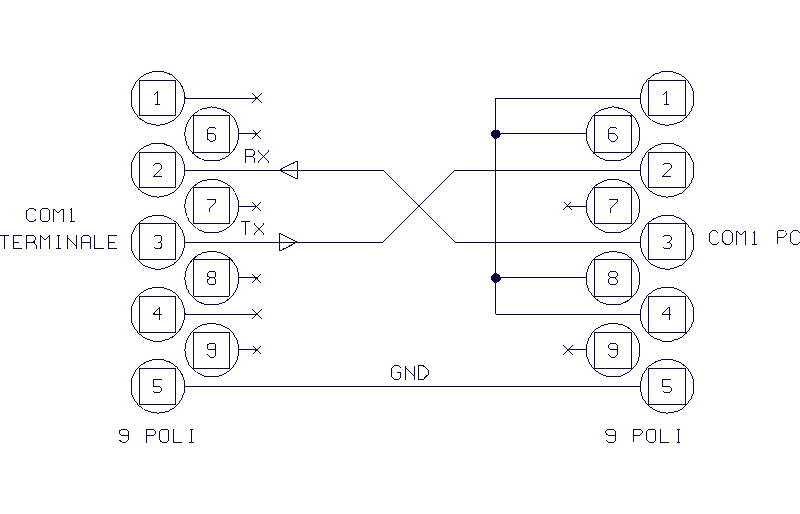
Figure 11.1 - PC and terminal connection for Backup-Restore (log0151.gif)
To transfer files from the terminal to a Personal Computer proceed as follows:
 |
use a communication program that contains the KERMIT transfer mode for binary files (e.g. Windows Hyperterminal), and set the same communication parameter settings as the terminal;
|
|
 |
connect the terminal to the PC using a serial line cable as indicated in
Figure 11.1
|
|
 |
if you want to transfer one file at a time, use the Backup function; select the file to be transferred and confirm by pressing
If you want to transfer all the files select Backup all.
|
|
 |
The transfer procedure now starts. Put the PC kermit reception mode.
The terminal and the PC will display the name of the file and the percentage of data transferred.
|
|
 |
On completion of the transfer, if the Backup all function was used, press ESC on the terminal to return to normal weight display mode; if the Backup function was used, select the next file to be transferred (if any) and repeat the procedure.
|
On completion of the operation, the binary files relative to the terminal files can be found in the specific directory on the PC, for example PRODFILE will contain the product file.
If there is already a file with this name in the directory, it will not be overwritten but the new file will be saved with a number appended to the filename, e.g. PRODFILE1.
To transfer files from a Personal Computer to the terminal proceed as follows:
 |
go to the directory containing the previously transferred files;
|
|
 |
connect the terminal to the PC using a serial line cable as previously described in the Backup procedure;
|
|
 |
select the Restore function on the terminal; this function allows you to transfer one file at a time from a PC to the terminal;
|
|
 |
on the PC, select the Kermit mode send procedure for the file to be transferred to the terminal;
|
|
 |
a message will be displayed informing you whether the transmission was completed successfully.
|
|
|
|
|
The name of the file to be transferred must the same as that of the previously received file. Filenames with added numbers must be renamed.
For example, change the name of PRODFILE1 to PRODFILE before transferring it.
The management of files on the PC is the responsibility of the user.
|
|
 |
return to the submenu Restore to transfer further files and repeat the procedure.
|
11.7 Test procedures
To access terminal function tests, press  on power up and follow the menu path:
on power up and follow the menu path:
select language>Terminal Tests>select test
11.7.1 Terminal Tests/Serial Ports
 |
Connect the "blind" connector to the ports.
|
The term "blind" connector denotes a connector that connects the inputs to the outputs.
For RS232, TX with RX and CTS with RTS.
For RS422, TX+ with RX+, TX- with RX-.
(See drawings in the Consignment and installation chapter of the user manual)
11.7.2 Terminal Tests/Inputs-Outputs
As in the serial port tests, you will need to prepare blind connectors that connect the inputs directly to the outputs of the same number.
For example, connect input 01 with output 01. Refer to the Consignment and installation chapter and Options chapter of the user manual for these connections.
11.7.3 Terminal Tests/Keypad
Follow the instructions given on the display.
11.7.4 Terminal Tests/Terminal Configuration Report
If a printer port has been enabled through the relative menu, the terminal configuration report will be printed via this port. If no port has been enabled, connect a printer and a PC to the COM1 serial port with fixed 9600,8,N,1 configuration.
The overall setup of the terminal will be transmitted to it.
11.7.5 Terminal Tests/Analogue output
To calibrate the output voltage, connect a tester with 10V capacity to the terminals.
Adjust the output using the keys indicated on the display to obtain a voltage reading between 0 and 10V.
To calibrate the output current, proceed in the same way using an ammeter.
You can also select the Complete calibr. item of the menu to calibrate both values (current and voltage)..
11.7.6 Terminal Tests/Battery
Indicates the voltage of the internal lithium battery.
11.8 Repeater scale
The following paragraphs describe the parameters required to set up the repeater scale
Refer to all paragraphs from
par. 11.6.7
to
par. 11.6.24
for the Customizing Menu and
par. 11.7
for the Test procedures.
11.8.1 Setup Menu/Repeater scale/Repeater scale parameters/Serial port/Com xy
The parameters listed below must be entered in an identical way to the ones in the main terminal if this latter is to dialogue with the slave.
|
Baud rate
|
600, 1200, 2400, 4800, 9600, 19200, 38400,57600,115200
|
|
|
Bit number
|
7,8
|
|
|
Stop bit number
|
1,2
|
|
|
Parity
|
Even, Odd, None
|
|
|
Communication interface
|
RS232, RS422, RS485
|
|
|
Serial com control
|
Hardware, Software, None
|
|
|
Hardware: the CTS and RTS signals are used.
The CTS input signal must be set at +12V to enable transmission on the TX pins.
The terminals sets the RTS output signal at +12V to signal that it is ready to receive (only available on COM1).
Software: transmission of character
<XON>(11H)
enable transmission;
<XOFF>(13H)
suspend transmission.
|
||
11.8.2 Setup Menu/Repeater scale/Repeater scale parameters/String
|
Extended
|
See
par. 10.2.2
|
||||||
|
Comunication
|
|||||||
|
You can select the type of dialogue between the slave and main terminal:
|
|||||||
|
Automatic printing
|
|||||||
|
Select YES to enable the extended string to be automatically printed, otherwise select NO.
|
|||||||
|
Ranges
|
|||||||
|
The range selected in the installation phase can be displayed.
|
|||||||
|
Division
|
|||||||
|
This displays the division value (in the selected unit of measurement) entered during the installation phase.
|
|||||||
|
Capacity
|
|||||||
|
This displays the capacity value entered during the installation phase.
|
|||||||
|
1st range capacity
|
|||||||
|
This displays the 1st range capacity value entered during the installation phase.
|
|||||||
|
2nd range capacity
|
|||||||
|
This displays the 2nd range capacity value entered during the installation phase.
|
|||||||
|
CB
|
See
par. 10.2.1
|
||||||
|
Unit of measurement
|
|||||||
|
Displays the unit of measurement selected during the installation phase.
|
|||||||
|
Division
|
|||||||
|
Displays the minimum division value (expressed in the selected unit of measurement) selected during the installation phase.
|
|||||||
|
Visual
|
See
par. 10.2.4
|
||||||
|
Unit of measurement
|
|||||||
|
Displays the unit of measurement selected during the installation phase.
|
|||||||
|
Division
|
|||||||
|
Displays the minimum division value (expressed in the selected unit of measurement) selected during the installation phase.
|
|||||||
|
Cma
|
See
par. 10.2.6
|
||||||
|
No. terminal to interrogate: enter as explained in the Use of the terminal chapter of the user manual.
|
|||||||
|
Repeater terminal No.: enter as explained in the Use of the terminal chapter of the user manual.
|
|||||||
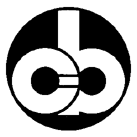 |
SOCIETÀ COOPERATIVA
BILANCIAI
|
SOC. COOP. BILANCIAI CAMPOGALLIANO A.R.L.
41011 Campogalliano (MO) Via Ferrari, 16
tel. +39 (0)59 893 611 - fax +39 (0)59 527 079
home page:
http://www.coopbilanciai.it
E-mail:
cb@coopbilanciai.it
|
servizio post-vendita
|
after sales service
|
service apres-vente
|
|
Kundendienstservice
|
servicio post-venta
|
serviço pós-venda
|
tel. +39 (0)59 893 612 - fax +39 (0)59 527 294